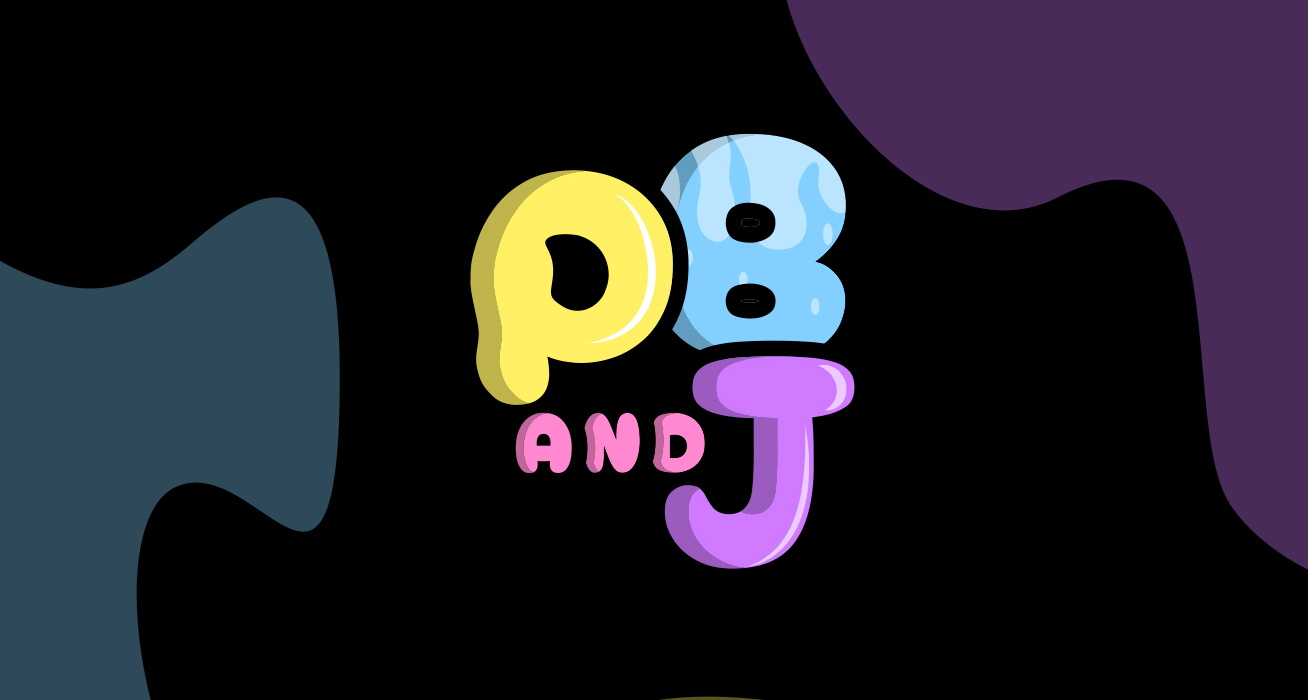The Zero-Config Reusable Component Framework For React
PBandJ is an all-in-one tool to quickly create and publish a high-quality component library, taking care of tedious setup and ensuring best practices. Publish your library to be reused across projects or shared with others!
PBandJ works just as well for publishing vanilla TypeScript libraries too!
-
⚛️ React, with TypeScript by default
-
📦 Tsup for building and bundling
-
🤖 GitHub Actions for publishing to npm and testing
-
📕 Storybook v7 running on Vite for instant HMR
-
⚡ Vite playground dev server
-
🦋 Changesets for versioning
-
🧪 Vitest for testing
-
🕵️♂️ Eslint for linting
-
💅 Prettier for formatting
To get started run the following:
npx pbandj@latestThis will run you through the CLI to get your project set up with all the tools you need to get started!
To publish your library to npm, you need to follow the steps below.
To publish your library to npm, you need to generate a personal access token. This is a token that is used to authenticate you when publishing to npm. You can generate one here.
If your account requires 2FA, you will need to generate an Automation token, otherwise, a Publish token will suffice.
Once you have generated your token, you need to add it to your GitHub repository as a secret. This is so that the GitHub Action can use it to publish your library to npm. You can find out how to do this here.
Set the name of the secret to NPM_TOKEN and the value to your token.
This can be done by going to the Settings tab of your repository, then going to Actions and then General and changing the Workflow Permissions to allow "Read and Write permissions", and make sure the box that says "Allow GitHub Actions to create and approve pull requests" is checked.
Once you have added your token to GitHub secrets, you need to commit a changeset. Generate your first changeset by running:
npx changesetThen commit the changeset log to trigger the GitHub Action.
See below for more information on how to use changesets.
Note: PBandJ has been configured assuming projects use the
mainbranch as the default branch. If you use a different branch, you will need to change thepublish.ymlfile in the.github/workflowsfolder to use your default branch. You will also need to change theconfig.jsonfile in the.changesetfolder to use your default branch.
Once the GitHub Action has been triggered, it will create a PR that will publish your library to npm. Once the PR has been merged, your library will be published to npm!
Note: Sometimes the GitHub Action can fail, this can be due to a number of reasons most likely it is to do with the name of your package. If this happens, change the name of your package in
package.json, and either rerun the action or try again from step 4.
This project uses tsup for bundling.
Everything that PBandJ uses is hot-swappable. Meaning, if you don't want to use tsup as a bundler for whatever reason you can easily change it to your favourite bundler. Change the build scripts in package.json to whatever you want.
You can edit the tsup.config.ts file to your liking.
For example, if you wanted to enable code-splitting and minify the code your config would look like this:
// tsup.config.ts
export default defineConfig({
// ...
splitting: true,
minify: true,
});Most bundlers don't bundle CSS by default at all. When they do, it usually requires injecting the styles directly into the head tag, which means that any classes you define could potentially clash with any other project that uses your library.
For this reason, we highly recommend only using CSS Modules (which is what the css-check script checks for) and PostCSS plugins for other transformations.
Storybook has been preconfigured to run on Vite, which means that you get instant HMR when developing your components. This is a huge productivity boost when developing components.
To start storybook run:
npm run storybookPBandJ utilises version 7 of Storybook, which means that you can use the new Component Story Format (CSF) to write your stories.
Check out the official documentation for more information on how to make the most out of the awesome features that Storybook provides.
Each project is preconfigured with a Vite dev server that can be started by running:
npm run devThis has been provided for those that like to create components in a playground rather than a storybook-first approach.
Changesets are used to version your library, and publish it to npm.
To create a changesets run:
npx changesetCommit the generated changelog to trigger the GitHub Action mentioned below.
The files that you commit alongside the generated changeset log are the changes that will be referenced in the release notes. This means you can commit the changeset log by itself to just trigger the publish without referencing the exact files.
There are two actions provided out of the box located in the .github/workflows folder.
main.yml:
- This action is run on all branches.
- It runs linting, tests, and typechecking.
- It runs typechecking, and performs a build to make sure it can be built safely.
publish.yml
- This action is run on the
mainbranch - If there is a changeset that was committed, a PR is created that when merged will automatically publish that version to npm.
- If a publishing PR already exists, the changes are added to that release PR.
There are several approaches to testing components that have been provided out of the box.
Vitest is a testing framework that is built on top of Vite. It is a great choice for testing components, as it provides a fast and easy way to test components. It's mainly used to test the functionality of components, rather than the visual aspects, however it can be used for both.
To run the tests, run:
npm run testThe recommended way to run storybook tests is to use the Chromatic integration. This is a service that allows you to run visual regression tests on your components.
The setup steps can be found here.
Once that has been set up, you can use the Storybook play function to run integration tests on your components. See the official documentation for more information.
There is a planned configuration to be added to the CLI, that will allow simple setup of popular styling frameworks.
These are an example of some that could be added to help users get set up automatically.
Get us started by sharing your component library!
Open up an issue here.
Thanks goes to these wonderful people (emoji key):
Moishi Netzer 💻 📖 |
Alex Maldonado 💬 |
Paschal 💬 |
MartinPlayon 💻 👀 |
This project follows the all-contributors specification. Contributions of any kind welcome!
This project is licensed under the terms of the MIT license.